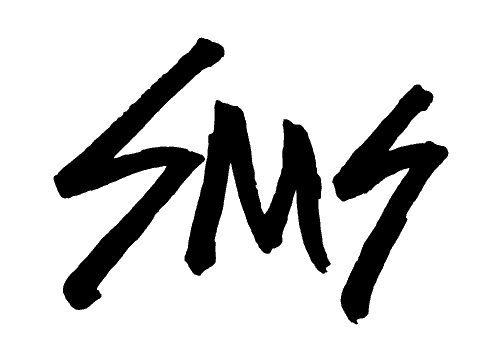December 19, 2023
Top 5 Apps I Can’t Live Without: 2023 Edition
Five years ago I shared 8 apps I couldn’t live without, and it’s time for an update. Technology changes fast, as do our habits and priorities. Do I still use the same apps in the same ways? Let’s find out!
My criteria of what constitutes an app I “can’t live without” is this:
If this app were to suddenly, permanently, disappear from my iPhone, would it make a noticeably negative impact on my daily life?
If the answer is yes, it’s on this list.

I won’t be including apps primarily used for work, like Google Voice. The apps on this list I use in every sphere of daily life, which may include work things, because work is a part of life. I also want to point out that with the exception of Paprika, I use these apps equally on both my iPhone and Macbook Pro.
So without further ado, prepare to sign up for some software trials. An ordered list is below so you can click to jump to a specific app if you prefer. I’ve also included a few honorable mentions at the bottom of this post.

App #1: Craft
Alternatives: Evernote, Obsidian, Bear, Apple Notes, Notion
My #1 app in 2017 was Evernote, a note-taking app I had used devoutly for nearly a decade. However, around the time of that writing, Evernote had gone downhill and I was looking for a replacement. After testing Bear and Obsidian, I landed on Craft and never looked back. I’ve been using it for a couple years now and I absolutely LOVE. IT. It’s beautifully designed, intuitive, and with enough styling options to create beautiful long-form documents that make my designer-heart happy.
How I use Craft:
I have two separate spaces: one for personal, one for business. Every item I want to remember gets instantly saved and categorized in the appropriate space in Craft, usually via the Shortcut app (I’ve created custom widgets for saving specific types of content). The primary items I save in Craft:
Personal
- Ideas for essays and paintings
- Art notes/sketches and documentation
- Epiphanies
- Trip planning/packing lists/itineraries
- Gift ideas
- Supplement log/health tracking
- Appointment prep notes
- Book notes
- Quotes
- Miscellaneous lists
- Bio snippets
- Lists of all kinds
Work
- Meeting notes
- Marketing ideas
- Newsletter topics/links
- Business/product/service ideas
- Class outlines
- Mental models
- Webinar notes
- Website content planning
- Estimate/scope
Like Evernote before it, my entire life is in here. I don’t know how people remember anything without a note-taking app. Yes, I know physical notebooks for ideas are a thing, but you have to keep track of those, and 90% of the time it won’t be on you during a flash of inspiration. I use Craft equally on iPhone and MacBook.
Favorite Features: linking to other notes, slash shortcuts, subpages, built-in AI, built in push to Ulysses (my writing app), all sorts of styling options (color, block content, etc).
Cost: $5/month per user

App #2: 1Password
Alternatives: BitWarden, NordPass, iCloud Keychain (sort of)
Also my #2 app for years running. Password managers are becoming more popular, but a lot of them are crap (how many times does LastPass need to get hacked, really? It’s not in the alternatives list above because the amount of breaches they’ve had means you should look elsewhere). I’ve been a 1Password customer since the self-hosted days, and in my opinion they are the absolute best.
If this is a new concept to you, a password manager is an app that stores all your logins behind a single super-strong password, so you only have to remember one. You can use 1Password to autogenerate new, unique, crazy-long passwords and never have to type them in. The app installs on your computer, browsers, and phone, so all you have to do (once logged in) is tap a button to autofill the login URL, then username and password and it logs you in. The amount of time it saves me in typing alone is probably ridiculous.
How I use 1Password:
I have both business and family accounts. For business, I have to manage hundreds of client accounts, for myself and the team, and this is how we keep things secure. For personal, I have a shared account with my husband, so if either of us need to create a new account for some family thing, the other partner instantly has access. Items you can store in 1Password:
- login usernames/passwords
- 2FA codes
- software licenses
- passports
- birth certificates
- memberships
- credit cards
- bank accounts
- IDs/SSNs
- documents and secure notes (a will, for example)
One benefit that’s not usually discussed is access to accounts and information for elderly family members. If there were an emergency or someone were to pass away, a note with their master password (or access to a shared vault), would enable the family to access logins and account numbers for insurance, mortgage, bank accounts and such. I have an “in case of death” note with all business info, instructions, and this master password to ensure accounts would be taken care of in a worst-case scenario.
Favorite Features: built-in 2FA, multiple/shared vaults, one-time share links, hack/password strength/repeated password notifications inside of 1Password itself.
Cost: $2.99/month (Individual Plan)

App #3: Reader
Alternatives: Pocket, Instapaper, Omnivore
It doesn’t feel like this app should make the list, because I’ve only been using it for a month, but Reader has become my substitute for Pocket (my read-it-later app since at least 2015). Reader is a beta app by Readwise designed to save/read/highlight/archive articles, RSS feeds, and even videos. The main reason it’s here is because I see a LOT of articles I want to save throughout the workday. I obviously can’t read them when I see them, and I’m not going to open 50,000 tabs, so a read it later app saves it to a library in a single location for browsing at a specific time. Like 2023’s answer to the newspaper. I find this to be an extremely necessary technology.
I’ve wanted to try their primary product, Readwise, for years, which is an app that saves your book notes/quotes, so that’s the primary reason I chose to go with Reader. I’m not sure I would pay for Reader alone if I wasn’t more excited about the Readwise app (they’re bundled together). I was always pretty happy with the free Pocket plan. Omnivore is a simple open-source option I tested that works well too.
How I use Reader:
When I see an article or video I want to save, I hit the icon (there are extensions for browsers and iPhone) and it saves to my library. I’ll read a few of those saved articles on Reader on my iPhone in the evening or on weekends. You can subscribe to RSS feeds, so blogs/substacks show up in Reader automatically (I don’t use the Substack app; I want my reading all in one place, and preferably not hitting my email inbox).
The app is very thoughtful and well-designed. I don’t read on my laptop, but the browser app is quite nice if you like that kind of thing. Also, there’s an option to have AI read your articles, and it actually sounds pretty decent. If I listen to anything, it’s podcasts, so I’m not sure how much I’ll use this but it’s nice to know it’s an option.
+Readwise
I frequently buy books for my personal collection and I’m constantly checking out books from the library, both hard copies and ebook. I write in my own books, but for library books I’d been snapping a photo to highlight and save in Craft with my notes. The problem is that it’s hard to remember where things are (was that quote I just remembered a Kindle highlight in Goodreads? Or library book so I have notes in Craft?). I’ve been wanting to consolidate for a while.
How I use Readwise:
- snap a photo of the page and highlight text to save the quote
- highlight text on my Kindle Paperwhite to auto-import
- import highlights from Libby for that book I read on the iPad this weekend which (weirdly) did not have a Kindle version
- do daily review to refresh my memory on book highlights
- check out books recommended by Readwise based on my saved highlights (they already recommended a worthwhile read I hadn’t heard of before)
My next task is to figure out if I can import notes from Craft to consolidate everything.
Favorite Features: Readwise has a Daily Review option that presents a certain number of past quotes you’ve saved for daily review. It’s similar to card review in a language learning app, along the same lines as AnkiWeb or the newer Napkin app, which is designed to source old thoughts and keep them fresh in your mind. I’ve really enjoyed this, and I’m looking forward to seeing if it helps me remember who said that one thing and in what book.
Cost: $7.99/month (for both apps)

App #4: Paprika
Alternatives: Anylist, Yummly, Epicurious, Ambre, Umami
This was an honorable mention in my original post, but when filtering via my criteria question above (would life be worse without it?), Paprika most definitely belongs in the top 5. I’m often asked to share recipes, which I can do with a couple clicks of a button. I bought this app as a gift for my sister years back, partly so that when she asked about recipes I could share a Paprika file which she can instantly save to her own app library (so yes, it’s a great gift idea for the semi tech-savvy cooks in your life).
How I Use Paprika
This is how I store and update every recipe I have (718 at the moment).
- save recipes I find online directly to Paprika, then immediately edit to cut the sugar in half (seriously people, WTF)
- save recipes from paywalled/forced login sites (looking at you, NYT)
- instantly scale recipes
- share recipes via email (or Airdrop the Paprika file if they also have the app)
- make notes on the recipe about what to change next time, if the kid thought it was too spicy, etc.
- edit recipe on the fly if unclear or I keep a different ingredient on hand
- use lists to categorize by Instant Pot, gluten-free, quick & easy, etc.
- star ratings to see at a glance if it’s a good choice/needs work
- search by ingredient to use up stuff in the fridge
- create menus for camping trips
- plan meals for the week
The most important feature, by far, is the meal planning calendar. On Sundays, I’ll plan meals and add them to each day of the week on the Paprika calendar (you could also sync this with iCal). I’ll then add any grocery items needed to Anylist for my husband’s weekly grocery run (he exclusively does all the grocery shopping).
Favorite Features: Online saving, scaling, the aforementioned meal planning calendar and the fact you sync recipes with a Paprika account tied to your email, not your iCloud account.
Cost: $2.99 (iOS)
You have to pay for each app individually (iOS vs. desktop), but it’s a one-time cost. I’ve never needed it anywhere but on my phone so that’s the only version I have. The cost makes this a no-brainer.
+Anylist
Anylist is technically redundant; it’s an app my husband and I have used for years for grocery shopping and deep freezer inventory. Paprika has a shopping list feature which I’m sure is great, but I’ve never used it. And Anylist has a recipe feature, so if you’re in the market for an app of this kind I’d recommend testing them both before you decide.
- Paprika’s focus is on recipe management updates and meal/menu planning with a shopping list component.
- Anylist focuses on lists with a recipe/meal planning component.

App #5: Fantastical
Alternatives: Busycal, Apple Calendar
I have no idea how people function without consistent use of a calendar app. You should be putting every appointment on a digital calendar, as should your partner and kids (shared calendars). How else do you manage your life?
An important note: if you have online booking options, as I do, whatever booking app you use (Calendly, Acuity Scheduling, etc.) is cross-referencing your availability against openings on all those calendars/accounts. When I’m building a website for a client who might benefit from an online scheduler, I always ask if they’re already consistent about managing appointments digitally. If not, this may not work out so well.
Apple Calendar (iCal) works perfectly fine if you’re on Mac/iPhone, but Fantastical is an upgrade; a separate, more robust calendar app that includes more features and syncs with Apple’s Reminder app.
How I use Fantastical
I have multiple Google account calendars in Fantastical, so there are color coded calendars that show personal events, family activities/vacations, work meetings, contract project meetings, my husband’s work schedule, and a couple subscribed calendars for lunar times, etc. I have calendar sets in Fantastical, so my default is my set of work calendars only, and I can switch to the personal set or see all when needed.
- type shortcut, then conversation-style description “meet with Bob at 2 pm on Thursday” + Enter, and Fantastical automatically creates an appointment on the correct day and time
- save automated calendar links from Zoom, webinars, etc.
- keep an eye on upcoming meetings with the meeting name/countdown in my Mac menu bar
- add locations from the map, so it adds the address for easy click-for-directions
- add Reminders directly to the calendar so it shows up on the specific day as a task, instead of an event
- use calendar sets to see only work calendars, switch to personal, etc.
- see appointments auto-added to my schedule from the booking system on my website
Favorite Features: Upcoming event in menu bar and Reminder integration.
Cost: $4.75/month (Individual Plan)
Honorable Mentions
It was really hard to not include a few additional apps in the top 5. These are:
Duolingo
I’ve used lots of different language apps with varying levels of difficulty. Duolingo has weaponized gamification in the best way possible, and we have a family plan, meaning my kid and I check in/challenge each other on doing our Duolingo every day, which is what makes it stick.
Humans frequently underestimate what can be accomplished over time via consistent, small steps. 15 minutes a day, every day, is over 90 hours of language learning in a year.
Autosleep
This is the sleep tracker that I use to see how bad my sleep habits are. It’s both helpful and not. I mean, it’s not like I don’t already know this, but that little ping in the morning of “you have 1,382% sleep debt” is still motivating to do better the next night…
Libby
I use Libby constantly to check out the library books I read on my Kindle Paperwhite. My kid also reads books on the iPad this way (although the majority of library books we still check out in person. Graphic novels for DAYSSSS yo). If you have a library card and read ebooks or listen to audiobooks, you should definitely be using Libby.
Hardcover.app (?)
Speaking of books… if you read as much as I do, you need a way to track what you’ve read and want to read. I’m in a weird place with book list apps. I used Goodreads for years, and since there are a ton of people who use it, there are a ton of ratings/reviews. The problem is that it’s owned by Amazon, is ridiculously buggy, has obnoxious ads, and is just… irritating.
I have a full review in the works about my thoughts on several book list apps, but the short version is that I started using Literal.club (great design) before landing on Hardcover.app, which is very new. The founder is building in public, and that’s a big reason I’m tentatively rooting for that app now. As a general software nerd and someone formerly involved in a tech startup, I really enjoy his transparency about the build process.
Storygraph is probably the biggest alternative to Goodreads, and I tried that years back but wasn’t a big fan of it. The biggest issue is that all these platforms are going to lack the volume of users present on Goodreads, similar to the issue faced by someone attempting to build an alternative to Facebook, or Mastodon vs. Twitter/X (although boy howdy has Twitter been helping Mastodon out for a while now). Full post comparing these book list apps coming soon.
Shortcuts
This is the automation app built into every iPhone (and Mac). I use it to create automations that record what supplements I take when, save ideas, etc. It’s great, although I don’t take as much advantage of it as I should. If you want to learn more, I’d point you to MacSparky’s Shortcuts for Mac Field Guide on what you can do with it.
Overcast
How I listen to podcasts. Works great, not much to report here. It’s what I use instead of Apple Podcasts.
And that’s a wrap.
Leave a comment with questions or if you’d like more specifics on any of these. And if you’re interested in the upcoming writeup on book apps, subscribe to get notified when it hits the website.